YouTube stands as a massive video-sharing platform, hosting an extensive array of video content. While we can easily utilize various free online YouTube downloaders to acquire public videos, the landscape changes when it comes to private YouTube videos. These private videos are only accessible to specific viewers invited by the uploader, making traditional download tools ineffective. In this article, I will present you with five methods to download private YouTube videos.
If you have been granted access to view a private YouTube video, then you can employ any of these methods to download it to your computer. It's worth noting that these methods are equally applicable to unlisted YouTube videos, which can be viewed and shared by anyone with the video link.
Download Private YouTube Video with Browser Extensions
YouTube is a vast treasure trove of videos, but some content creators prefer to keep their videos private, accessible only to invited viewers. Although downloading private YouTube videos might seem challenging, there are browser extensions that can help you achieve this task effortlessly. In this guide, we will explore how to download private YouTube videos using the feature-rich browser extension - Addoncrop YouTube Video Downloader. Please note that it's essential to respect the privacy and copyrights of content creators, and you should only download private videos if you have explicit permission to do so.
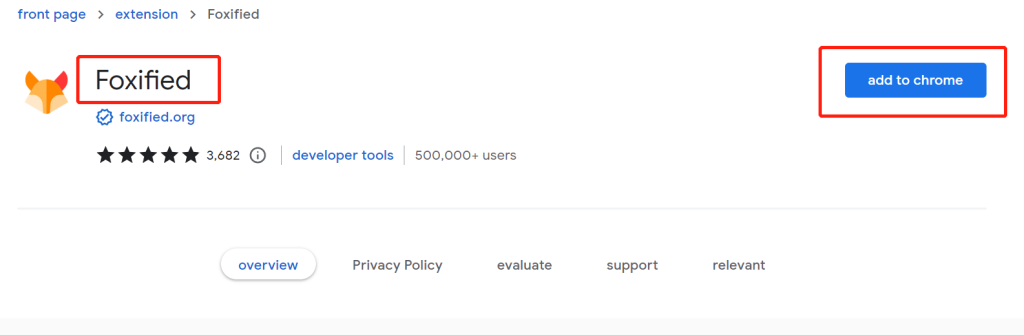
Step 2: Install Addoncrop YouTube Video Downloader Extension
2.1 Once Foxified is installed, it will automatically enable the installation of Addoncrop YouTube Video Downloader.
2.2 You will see a notification indicating that Addoncrop YouTube Video Downloader is ready to be installed. Click on "Install" to proceed.
2.3 Grant the necessary permissions to the extension when prompted.
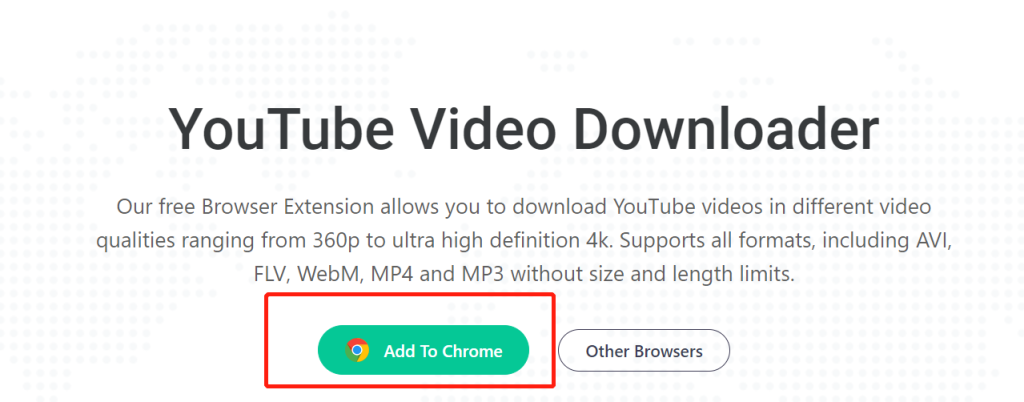
Step 3: Download Private YouTube Videos
3.1 Go to YouTube and log in with the account that has access to the private video you want to download.
3.2 Find the private video you wish to download and scroll below the video player.
3.3 You will now notice a "Download" icon located below the video. Click on it to initiate the download process.
3.4 By clicking the "More" button, you can choose the desired format and resolution for the download. Various video sizes and download options will be displayed.
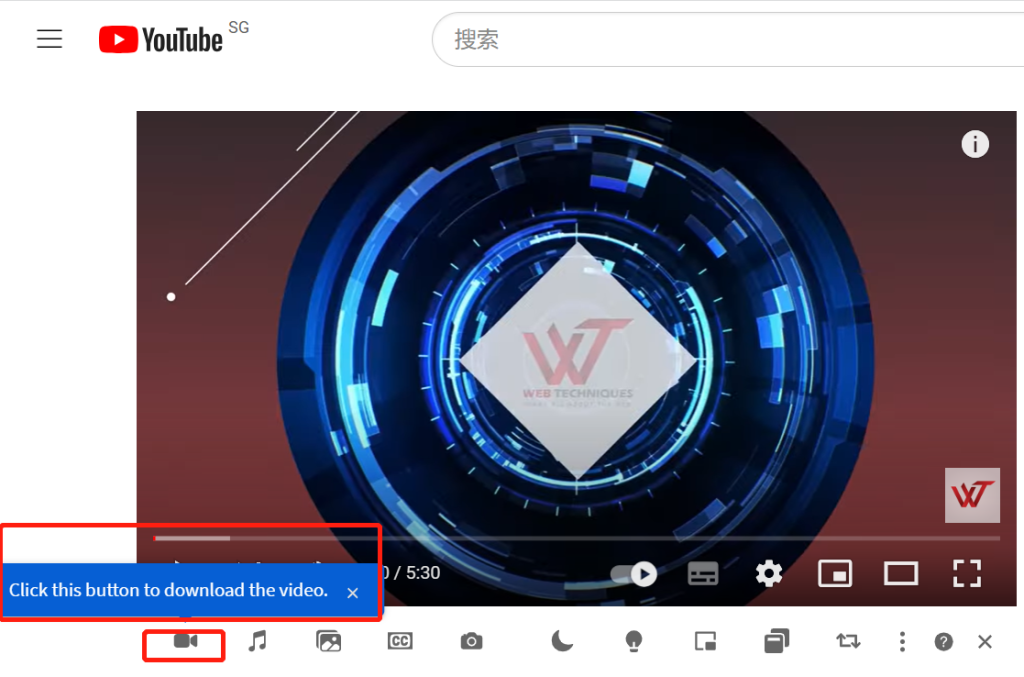
Download Private YouTube Videos with CleverGet YouTube Downloader
Step 1: Download and Install CleverGet YouTube Downloader - Click the download link below and install CleverGet YouTube Downloader on your computer.
Step 2: Open Target YouTube Video - Copy the link of the private YouTube video you want to download. - Paste the link into CleverGet YouTube Downloader's address bar and press "Enter".
Step 3: Download Private YouTube Video - CleverGet will detect downloadable sources for the video. - Choose your preferred format, size, and resolution from the download panel. - Click "Download" to start the downloading process.
Step 4: Monitor Downloading Process - Check the progress in the downloading tab. - Once the download is complete, access the video in the video tab and enjoy offline viewing.
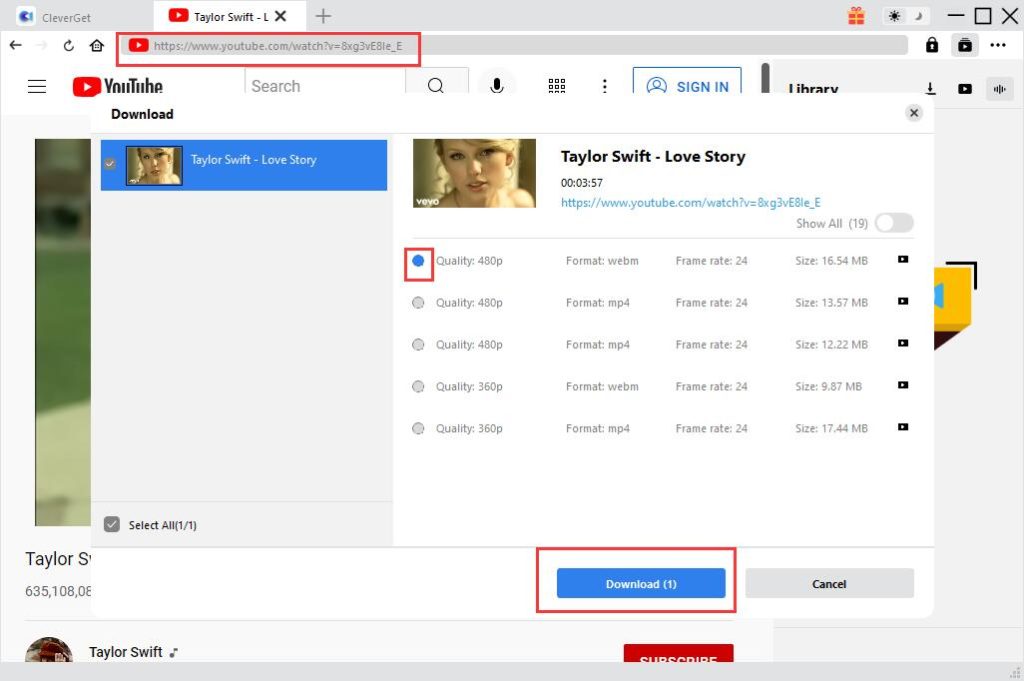
Download Private YouTube Videos with DumpMedia Video Downloader
Step 1: Launch the App and Input YouTube Video URL
- After installing DumpMedia Video Downloader, open the application on your computer.
- Prepare the YouTube video link that you want to download.
- Paste the YouTube video URL into the provided bar on the main interface and click the "Analyze" button.
Step 2: Choose Output Formats and Resolution
- Once the video analysis is complete, a list of available output formats, video resolutions, and sound quality options will be displayed on the screen.
- Select your preferred format and resolution for the downloaded video.
- Optionally, specify a storage location for easy access to the downloaded files.
Step 3: Initiate the Download Process
- After setting up the output preferences and storage location, simply click the "Download" button.
- DumpMedia Video Downloader will immediately start fetching the private YouTube video and save it to the specified location.
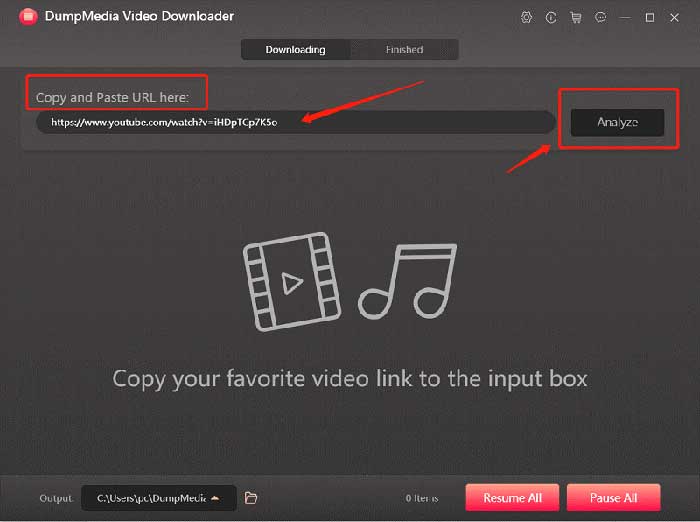
Download Private YouTube Videos with Developer Tools of Your Browser
If you prefer not to download any software or browser extensions, you can use your web browser's Developer Tools to download private YouTube videos on your PC or Mac. Though a bit more complex, this method allows you to download video and audio separately. Follow the steps below to get started:
Step 1: Open your Web Browser and Access the Private YouTube Video
- Use Edge or Firefox as they are recommended browsers for this method.
Step 2: Access Developer Tools
- Right-click on any blank space on the webpage and select "Inspect Element" to open the Developer Tools window.
Step 3: Navigate to Network and Select Media
- Within the Developer Tools, click on the "Network" tab and then choose "Media" under the Network section.
- URLs to the audio and video files will be listed here. To identify them, you may need to reload and play the video.
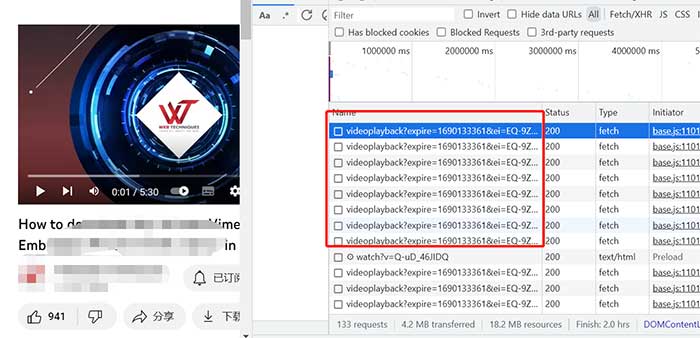
Step 4: Find URLs on Chrome (if applicable)
- For Chrome users, if you don't see any results, click the "All" tab instead of "Media," and sort the files by size from largest to smallest.
- The URLs to the media files will generally be larger in size, making them easier to identify.
Step 5: Open the Video or Audio in a New Tab
- Click on each link to see the content type under the "Headers" tab. You may see "audio/webm" or "video/mp4."
- copy the links
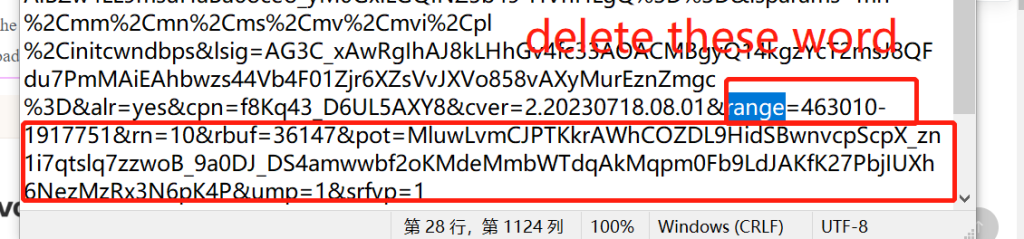
Step 6: Modify the URL and Download the Video or Audio
- Delete the range parameter from the query string and open it in a new tab.
- The page will reload, and the video or audio will be playable. Right-click on the media and select "Save As" to download the private YouTube video or audio.
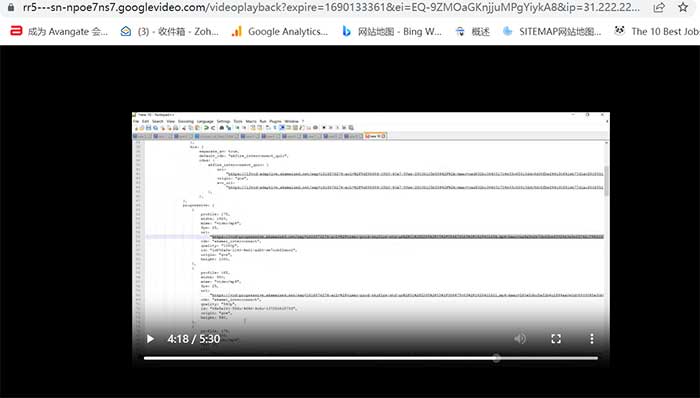
Download Private YouTube Videos with IDM
Step 1: Download and Install the Latest Version of IDM
- Visit the official IDM website and download the latest version of the software.
- Follow the installation instructions to successfully install IDM on your computer.
Step 2: Enable IDM Add-on in Your Web Browser
- Open your preferred web browser (Chrome, Firefox, or IE).
- You will receive a prompt to enable the IDM add-on or extension. Make sure to enable it.
Step 2 (Alternate): Manually Install IDM Add-on
- If you don't get the prompt to enable the IDM add-on, you can install it manually.
- Open the folder where you have installed IDM and look for the file named "IDMGCExt.crx" or "IDMGCExt."
- Drag and drop this file into your web browser's extensions or add-ons page to install it.
Step 3: Download Private YouTube Video with IDM
- Go to YouTube and start playing the private YouTube video you want to download.
- You will see a message from YouTube saying "Download this video."
- Click the button and select the file attributes to download the video.
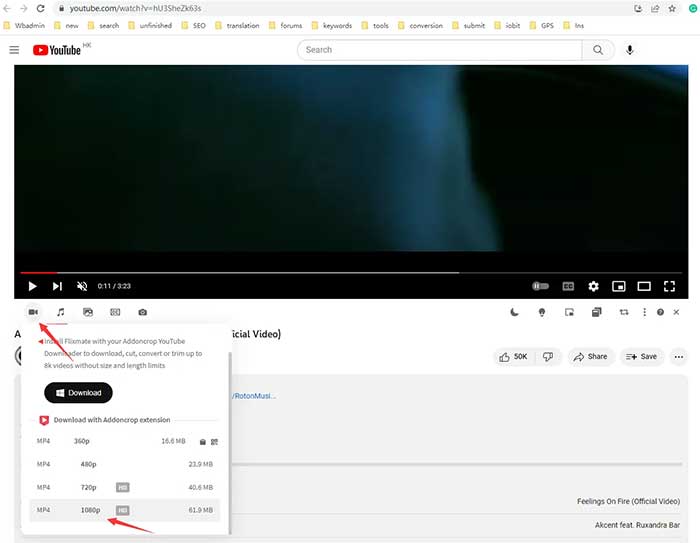
There you have it - five creative ways to unlock the secrets of private YouTube videos! Whether you opt for the browser extensions' convenience, the tech-savvy approach using Developer Tools, or the turbocharged speed of Internet Download Manager, the choice is yours~




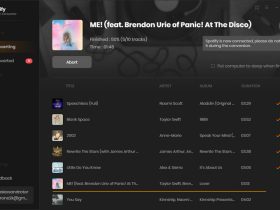

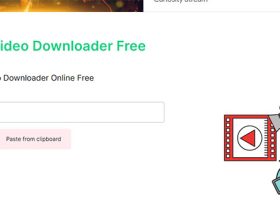
Leave a Reply