Wondershare UniConverter, formerly known as Wondershare Video Converter Ultimate, is a versatile software designed for video conversion and much more. With over a thousand formats and device options available, it offers a comprehensive solution for all your video needs. This powerful tool boasts a processing speed that is 30 times faster than other video converters, ensuring quick and efficient conversions.
Is Wondershare UniConverter Free?
Wondershare UniConverter is not free, or it doesn’t have a free version, but it has a free trial that you can explore. Also, the free trial will not provide you with all the features of the premium version.
PERPETUAL PLAN
30-day money-back guarantee-
Forever to use UniConverter
-
Get access to all features
-
No watermark
-
Free tech support
ANNUAL PLAN
30-day money-back guarantee-
1-year of UniConverter updates
-
1-year access to all features
-
No watermark
-
Free tech support
Features and Highlights of UniConverter
1.Format Conversion: Unlock the Power of Compatibility
One of the standout features of Wondershare UniConverter is its ability to convert over 1000 formats of videos, audios, images, and DVDs. Whether you need to convert a video to MP4, an audio file to MP3, or an image to a different format, UniConverter has got you covered. With its intuitive interface, you can effortlessly convert files between various formats, making them compatible with any device or platform.
2.Online Video Downloader: Bring the Internet to Your Fingertips
UniConverter lets you download online videos and playlists from more than 1000 websites, including popular platforms like Instagram, Facebook, Vimeo, and many more. Whether it's a tutorial, a favorite song, or an entertaining clip, you can save them directly to your local storage for offline viewing.
3.Preview and Quality Check: Ensure Perfection
Before finalizing your output files, UniConverter provides a preview feature that allows you to check the quality and make any necessary adjustments. This ensures that you are satisfied with the end result before proceeding with the conversion process.

4.Screen Recording: Capture Your Desktop Activities
UniConverter allows you to burn videos of any format to DVD (both Windows and Mac) and Blu-ray (Windows only). This feature is ideal for archiving your precious memories, creating personalized video collections, or sharing your content with friends and family.
5.Device Transfer: Seamlessly Transfer Your Videos
UniConverter simplifies the process of transferring videos to and from any devices, such as camcorders, computers, smartphones, and tablets. Now you can effortlessly sync your multimedia files with your preferred devices without any compatibility issues.

6.Advanced Editing Tools: Unleash Your Creativity
With UniConverter's comprehensive editing suite, you can trim, crop, apply effects, rotate, add subtitles, audio, watermarks, and much more. These tools empower you to enhance your videos and images, making them visually stunning and engaging.
7.Other functions
- Metadata Fixer: Organize and Correct Your Media
UniConverter's metadata fixer ensures that your videos have accurate and complete information associated with them. Now you can effortlessly organize your media library and ensure that all relevant details are correctly displayed.
- Lightning-Fast Conversion: GPU Acceleration
With GPU acceleration technology, UniConverter delivers an exceptional 90X faster converting speed, significantly reducing the time required for format conversion. This feature maximizes efficiency and saves valuable time.
Deployment
- Cloud, SaaS, Web-Based
- Desktop - Mac
- Desktop - Windows
- On-Premise - Windows
Recommended for
- StartUps
- Freelancers
- Small &Medium Business
- Non-profit Organization
- Personal
Pros and Cons of Wondershare UniConverter
Pros
- Hassle-free speech recognition for effortless conversion.
- Data security with no data saved on servers.
- Customizable options for personalized transcription.
- Multilingual support for diverse language needs.
- Easy copying, exporting, and printing options.
- Cost-free accessibility for budget-conscious users.
Cons
- Limited information on additional features or premium options.
User Guide: How to Convert Videos
Step 1: Launch Wondershare UniConverter and Add the Videos
Open UniConverter on your PC. Once the program is launched, you will see the Home interface.

Step 2: Choose an Output Format
In the lower section of the main window, you will find the Output Format menu. Click on it to open the format selection menu. From the left side of the menu, navigate to the "Video" tab. Here, you can choose your desired output format from the list. Once you have selected the format, choose a resolution from the options on the right.

Step 3: Convert the Videos
To start the conversion process, click on the "High-Speed Conversion" tab located in the top-right corner of the window. Then, specify the destination folder where you want to save the converted videos by entering the file location in the "File Location" field at the bottom of the window. Finally, click the "Convert" button (or "Start All" if you have multiple files) to begin converting the videos.

Step 4: Access the Converted Videos
Once the conversion is complete, you will see the word "Success" displayed below the Convert tab. Now you can go to the Finished tab at the top of the window. Here, you can find a list of the converted videos. You can click on any video to play, locate, or manage the converted files.

In conclusion, Wondershare UniConverter is a versatile and comprehensive multimedia toolbox that offers a wide range of features for video conversion, downloading, editing, and more. With support for over 1000 formats and a user-friendly interface, it provides users with the tools they need to manage and manipulate their multimedia files effectively. While there may be some limitations and areas for improvement, UniConverter remains a valuable asset for anyone looking to handle their multimedia needs efficiently.


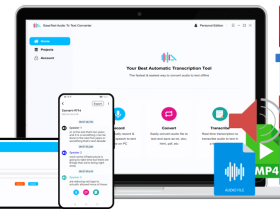
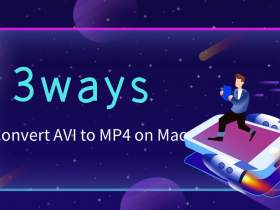




Leave a Reply