Transcription software plays a crucial role in simplifying tasks that involve converting audio files into text. EaseText's Audio to Text Converter is a powerful and efficient tool that utilizes AI-based technology to deliver quick, accurate, and cost-effective transcriptions. In this review, we'll explore the key features and benefits of this software.
EaseText Audio to Text Converter is an offline tool specifically designed to provide automatic audio transcription and speech-to-text conversion. Its standout feature is the use of advanced AI algorithms, allowing users to achieve highly accurate transcriptions in multiple languages. The tool operates offline on your personal computer, ensuring the security and privacy of your data.
Key Features & Functions
1. AI-Based Transcription
EaseText's Audio to Text Converter employs AI-based speech-to-text conversion, which leads to exceptional precision and reliability. The software is trained to recognize various accents and vocal patterns, ensuring that it can accurately transcribe a wide range of audio files.
2. Multiple Language Support
With support for 24 different languages, EaseText caters to a global audience, making it suitable for businesses, researchers, and individuals worldwide. Whether your audio files are in English, Spanish, Italian, Chinese, Dutch, or other languages, EaseText has you covered.
3. Live Transcribe
The software also offers real-time transcription, allowing users to quickly convert audio files into text as they play. This feature proves valuable during meetings, interviews, or any scenario where immediate transcription is needed.
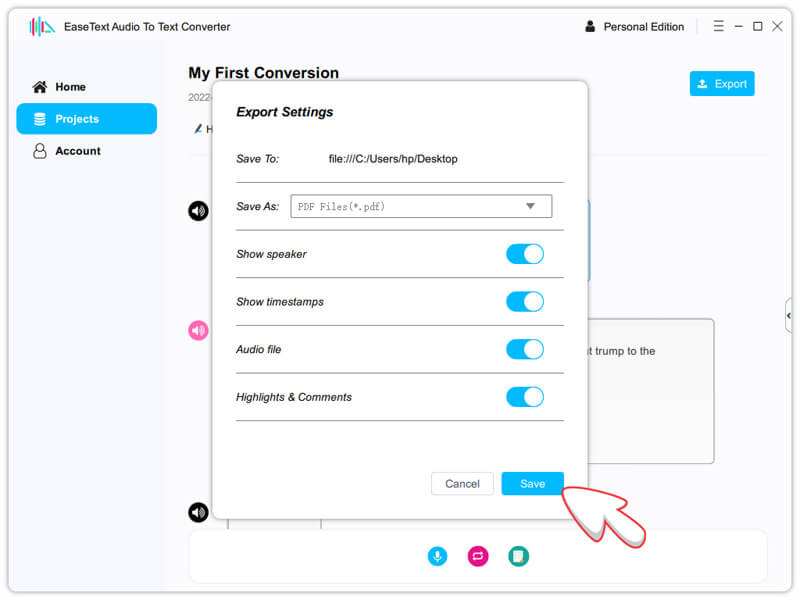
4. Various Output Formats
EaseText provides flexibility in choosing the output format for transcribed content. Users can save the transcripts as TXT, DOC, HTML, PDF, and other compatible formats, enabling seamless integration with other applications and workflows.
5. Secure Offline Operation
EaseText's offline mode ensures that all transcription operations are performed on your personal computer, enhancing data security and privacy. You won't have to worry about sensitive audio files being uploaded to the cloud.
User Interface & Ease of Use
EaseText boasts a user-friendly interface, making it easy for both beginners and experienced users to navigate the software effortlessly. As an offline tool, the initial step involves downloading the program onto your computer. The simplicity of the interface allows users to initiate audio-to-text transcription swiftly and efficiently.
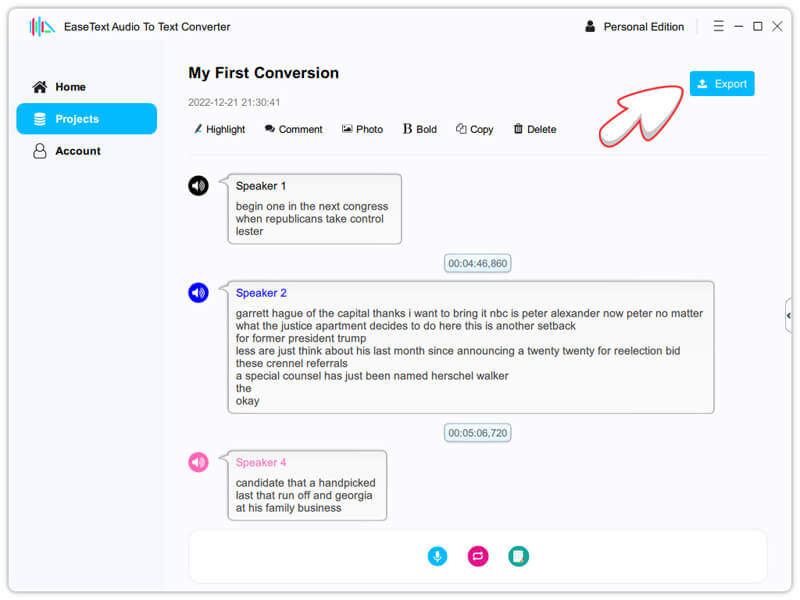
Pricing Options
Personal Edition
Annual Plan(1-year access to all features)-
Up to 1 PC
-
No Transcription Time Limit
-
24/7 Tech support
-
Lifetime Free Updates
Family Edition
Annual Plan(1-year access to all features)-
Up to 3 PC
-
No Transcription Time Limit
-
24/7 Tech support
-
Lifetime Free Updates
Business Edition
Annual Plan(1-year access to all features)-
Up to 10 PC
-
No Transcription Time Limit
-
24/7 Tech support
-
Lifetime Free Updates
Three Reasons to Choose EaseText Audio to Text Converter
High Accuracy: EaseText's AI technology ensures incredibly accurate transcriptions, rivaling human transcribers. This reliability is vital for businesses, researchers, and individuals who require precise textual representations of their audio content.
Batch Transcriptions: For users dealing with numerous audio files, EaseText's batch processing feature proves invaluable. It allows for quick and simultaneous uploading and conversion of multiple files, saving time and effort.
Excellent Security: The offline nature of EaseText guarantees the safety of your audio files. With no data uploaded to the cloud, you can trust that your sensitive information remains secure within the application itself.
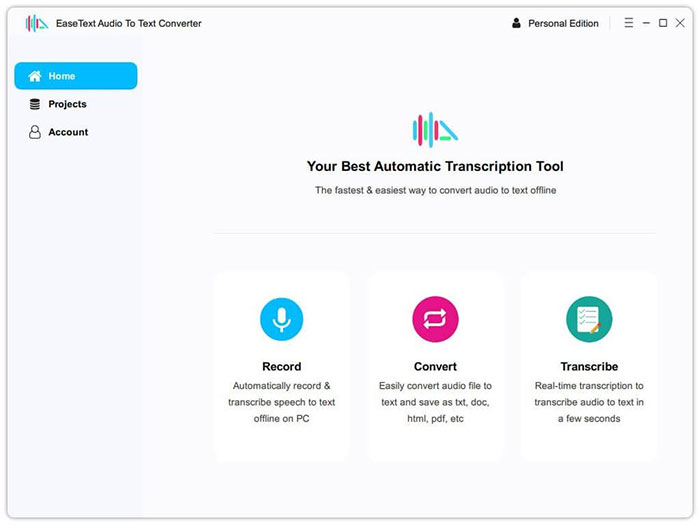
User Guide: How to Convert Audio to Text by EaseText
Step 1: Download and Install EaseText Audio to Text Converter
First, download the EaseText Audio to Text Converter from the official website for either Windows or Mac, depending on your computer's operating system. Once the download is complete, double-click the executable installation file and follow the on-screen instructions to install the software.
Step 2: Add Audio File
Launch the EaseText Audio to Text Converter and click on the "Convert" button to add your audio file. You can choose to convert a single file or take advantage of the batch conversion feature by adding multiple audio files at once.
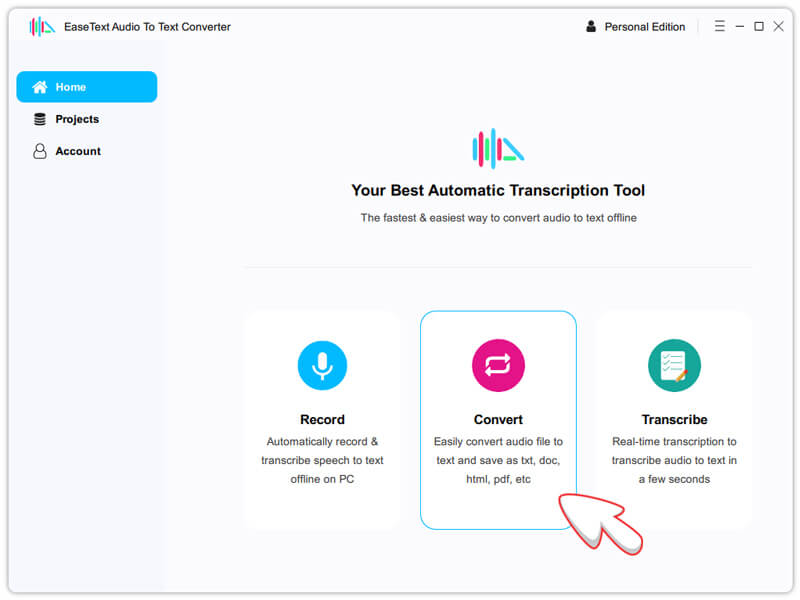
Step 3: Configure Project Settings (Optional)
If desired, you can adjust the project settings before starting the conversion process. In the "Project settings" dialog, you can set the project name, project location, and select the preferred language for transcription. Once you're done, click "OK" to proceed.
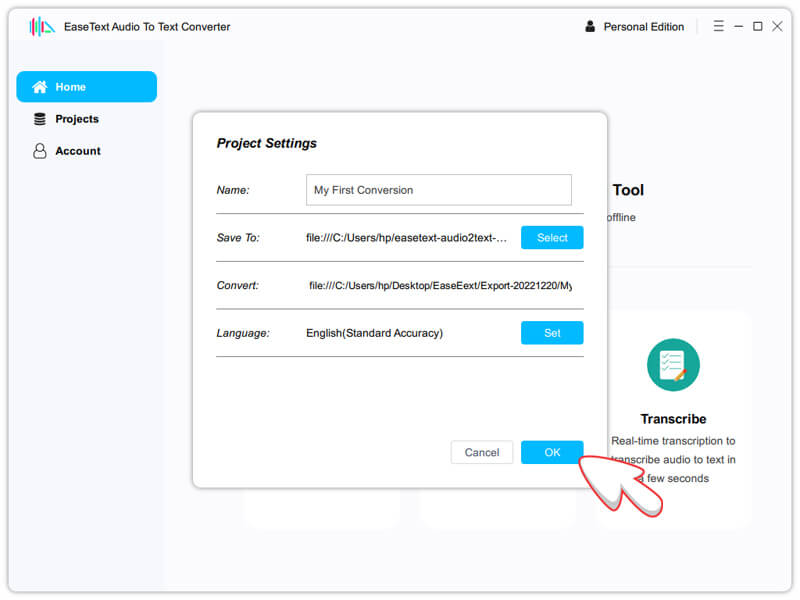
Step 4: Wait for the Conversion to Complete
After adding the audio file(s) and adjusting the settings, the software will begin converting the audio to text. The duration of the conversion process may vary depending on the size of the audio file.
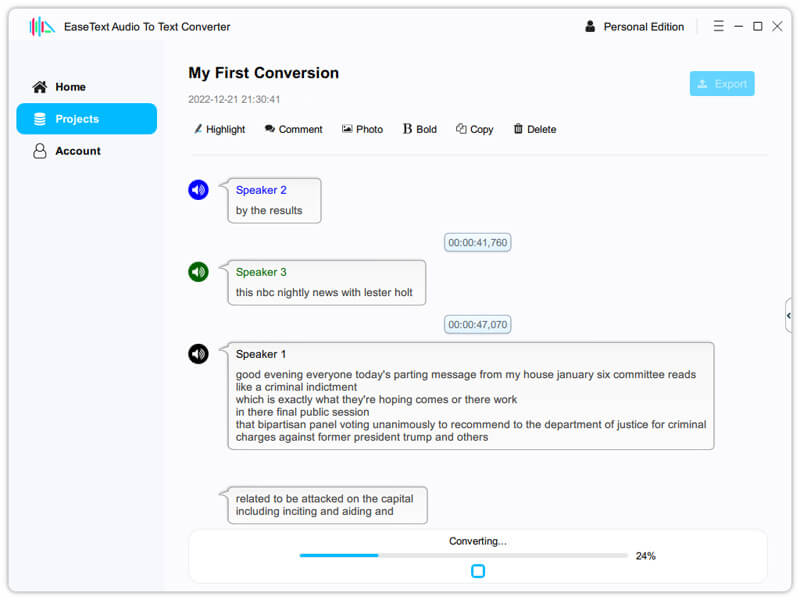
EaseText's Audio to Text Converter is a standout tool for automatic audio transcription and speech-to-text conversion. Its AI-based technology, support for multiple languages, and offline operation make it an excellent choice for businesses and individuals seeking quick, accurate, and secure transcriptions. With affordable pricing plans and a user-friendly interface, EaseText offers an impressive solution for all your audio-to-text conversion needs.
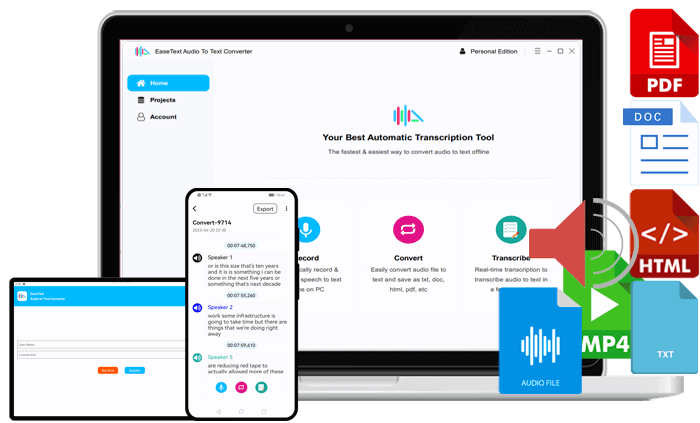

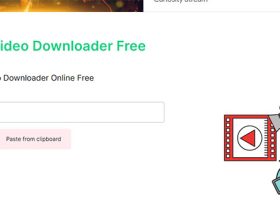
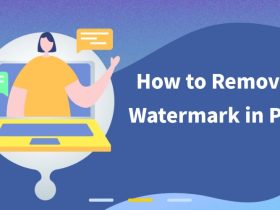




Leave a Reply