1. Spot Healing Brush Tool:

With a gentle stroke, the watermark disappears. You can also adjust the brush hardness for a more seamless blend with the surrounding image.

2.Content-Aware Fill
This technique involves the software analyzing the surrounding image and seamlessly filling the selected area to remove the watermark.Using a selection tool, such as the Rectangle Marquee tool, make a selection around the watermark.

Then, go to Edit > Fill > Content-Aware Fill to complete the process. This method provides quick and effective results.
3.Clone Stamp Tool
The Clone Stamp tool allows you to sample a part of the image and apply it to another area, effectively removing the watermark.

By holding the Alt key and clicking to select a sample area, you can then brush over the watermark.
If the result is not satisfactory, you can always resample and adjust opacity and flow settings for better results. Note that this method can be time-consuming.
4.Patch Tool
The Patch Tool allows you to select a portion of the image and replace it with another area, effectively removing the watermark.

Simply select the Patch Tool, draw a selection around the watermark, and drag the selected area to a suitable replacement spot. This method offers a simple and convenient way to remove watermarks.


These 3 methods provide effective ways to remove watermarks from images. Remember, if you encounter complex watermarks, the Clone Stamp tool is your go-to solution, although it can be more time-consuming. Now you have the tools to enhance your images by removing unwanted watermarks.


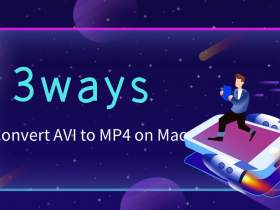

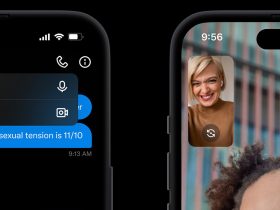



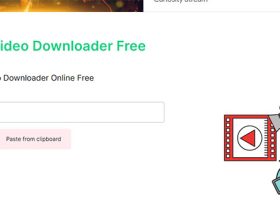
Leave a Reply