In the era of digitalization, people use various devices to watch videos, but each device and software support different video formats. To meet the needs of users, a reliable video conversion tool becomes essential. One popular choice is Freemake Video Converter. This article will introduce the features and benefits of this tool, providing convenience to its users.
Is Freemake Video Converter Safe?
Freemake Video Converter is a powerful and versatile free video conversion tool that has gained popularity due to its exceptional performance and wide range of applications. With over 103 million users, it has proven to be a reliable and efficient solution.

Is Freemake Video Converter Free?
Freemake Video Converter provides a free version with numerous useful features. However, it should be noted that the converted output file in the free version will display the Freemake logo, and the conversion speed may be slower. To remove the logos and achieve faster conversion speeds, users can choose to upgrade to the Gold Pack version, priced at $19.
Software Highlights
1.Conversion of 4K and Full HD Videos:
Freemake Video Converter excels in converting heavy 4K, Full HD 1080p, and HD 720p video files captured from cameras, camcorders, and Blu-ray discs. Users can transcode these high-quality videos into formats like MP4, AVI, or others, ensuring minimal loss of video quality.
2.Ripping and Burning DVDs/Blu-rays:
The software enables users to rip DVDs to MP4 format, with or without subtitles. It also supports burning up to 40 hours of movies onto a single DVD disc. Users can choose to save the output as a DVD folder or create an ISO image. Additionally, Freemake Video Converter can convert MTS files extracted from Blu-ray discs.
3.Cutting, Joining, and Rotating Clips:
Users have the flexibility to cut out unnecessary parts of a video before conversion. The tool also allows for rotating videos by 90 or 180 degrees. Multiple MP4 or other clips can be joined together into a single file. Moreover, users can remove black bars from videos of any format and limit the output file size as needed.

4.Embedding Videos Online:
Freemake Video Converter provides options to encode clips into various online media formats, including Flash FLV, SWF, or HTML5 (MP4, WebM, OGG). It even offers a ready-made web player and embed code, making it convenient for users to publish videos on websites or blogs.
5.Adding Subtitles to Movies:
With Freemake's movie converter, users can effortlessly add subtitles to videos in formats like SRT, ASS, or SSA. They can edit subtitle size and font, and the software supports special characters and Unicode, ensuring compatibility with diverse language requirements.
6.Uploading Videos to YouTube:
Freemake Video Converter simplifies the process of sharing videos on YouTube directly from the desktop. Users can upload visuals, DVDs, photos, or music with ease. The tool securely stores account information for regular use and even enables users to transform MP4 videos into MP3 audio files. It also supports batch uploading of multiple files simultaneously.
Pros and Cons of Freemake Video Converter
Pros
- Hassle-free speech recognition for effortless conversion.
- Data security with no data saved on servers.
- Customizable options for personalized transcription.
- Multilingual support for diverse language needs.
- Easy copying, exporting, and printing options.
- Cost-free accessibility for budget-conscious users.
Cons
- Limited information on additional features or premium options.
User Guide:
- Download and install Freemake Video Converter from the official website.
- Launch the program and click on the "+Video" button to add the desired video files for conversion.
- Select the output format and adjust the settings as needed.
- Use the editing features to cut, join, rotate, or remove black bars from the video.
- If desired, add subtitles by clicking on the "Subtitles" button and selecting the appropriate subtitle file.
- Choose the destination folder for the converted video and click on the "Convert" button to start the conversion process.
- Once the conversion is complete, users can upload the converted videos to YouTube or save them to their desired location.

In conclusion, Freemake Video Converter offers a comprehensive range of features, allowing users to convert videos, rip and burn DVDs/Blu-rays, edit clips, embed videos online, add subtitles, and upload videos to YouTube. With its user-friendly interface and extensive capabilities, Freemake Video Converter is a valuable tool for both personal and professional video editing needs.



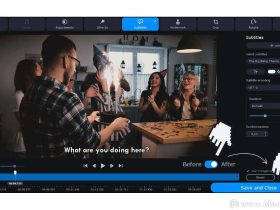

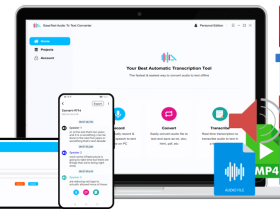


Leave a Reply