In an era where video content dominates the digital landscape, having a reliable and versatile video editing tool is essential. With over 3 million satisfied users from 200 countries worldwide, Movavi Video Editor has established itself as a popular choice since its inception in 2004. As internet traffic continues to be predominantly video-based, with an estimated 82% by 2022, it becomes increasingly crucial to harness the power of a capable video editor. In this comprehensive review, we delve into the features and functionality of Movavi Video Editor, exploring its potential for effortlessly creating professional-looking movies and videos.
Join me as I share my personal experience and insights, highlighting the strengths and weaknesses of this software, to help you make an informed decision on whether Movavi Video Editor is the right tool for your video editing needs.
Is Movavi Video Editor Safe?
Movavi Video Editor is generally considered a safe software to use. It is developed by a reputable company and has been available in the market since 2004. However, it's always a good practice to download the software from the official Movavi website or other trusted sources to ensure you are getting the legitimate and secure version.
When it comes to safety, Movavi Video Editor does not contain any malicious software or malware that can harm your computer. It undergoes regular updates and security checks to maintain its integrity and protect users' data.
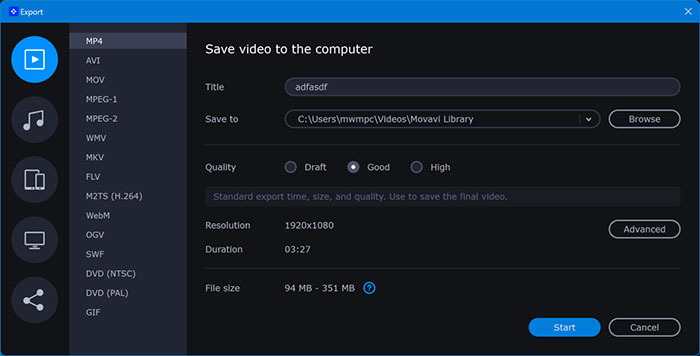
Is Movavi Video Editor Free?
No, Movavi Video Editor is not free. To allow users to explore the software's capabilities before committing to a purchase, Movavi Video Editor also offers a 7-day free trial. This trial period allows users to experience the software's features and functionalities firsthand, helping them make an informed decision about whether it meets their specific video editing needs.
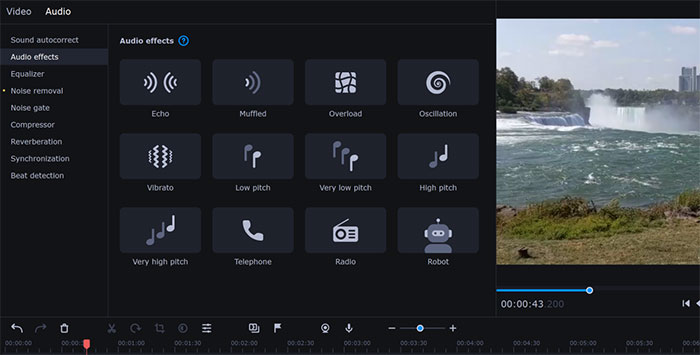
Price:The following prices are sourced from the official website.
The annual subscription for Movavi Video Editor is priced at $49.9 per year. This plan grants users access to all the professional features of the software, including cutting, trimming, and joining videos, a wide range of effects and transitions, automatic video creation, keyframe animation, timeline markers, fast processing of 4K videos, as well as the new AI background removal and AI noise removal functionalities. This subscription plan ensures that users receive regular updates and customer support throughout the duration of their subscription.
For those seeking a long-term solution, Movavi Video Editor offers a lifetime license priced at $69.9. With the lifetime license, users gain unlimited access to the software's comprehensive suite of features without the need for any recurring payments. This license provides the same set of professional tools as the annual subscription, empowering users to create high-quality videos and movies with ease.
Software Highlights
1.Intuitive User Interface:
Movavi Video Editor offers an easy-to-understand user interface, making it accessible to both beginners and experienced users. The streamlined layout and organized controls ensure a smooth editing experience.
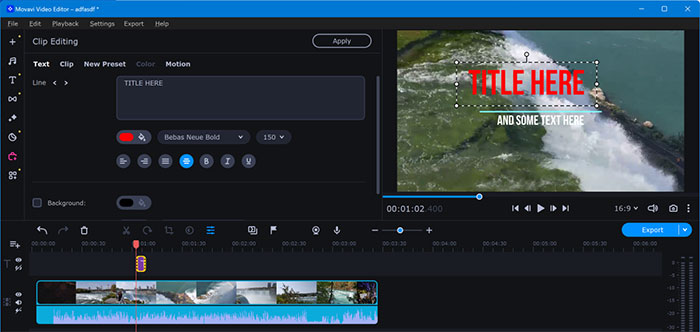
2.Extensive Effects and Filters:
With Movavi Video Editor, users can enhance their videos with a wide range of effects and filters. These include animated transitions, titles, and filters that can make videos visually appealing and stand out from the crowd.
3.Advanced Editing Tools:
The software provides advanced editing tools such as motion tracking and picture-in-picture functionality. These tools allow users to add dynamic elements to their videos and create engaging visual experiences.
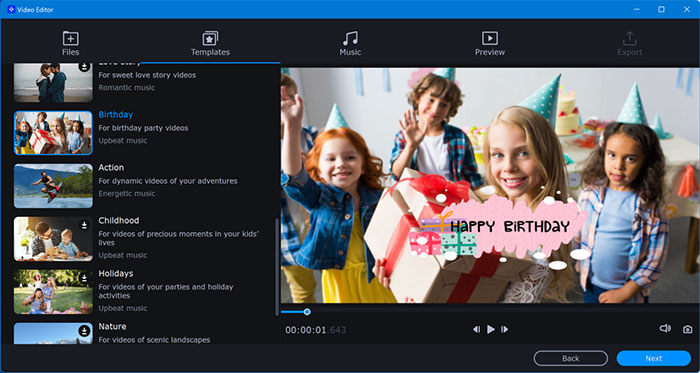
4.Chroma-Key Capability:
Movavi Video Editor offers chroma-key capability, also known as green screen editing. This feature enables users to replace or remove the background of a video, opening up creative possibilities for unique visual effects.
5.Quick Movie Creation Tool:
Movavi Video Editor includes a quick movie creation tool that simplifies the process of creating videos. Users can choose from pre-designed templates and themes, add their footage, and generate a professionally edited video in no time.
6.Versatile Video Editing Applications:
Movavi Video Editor caters to various video editing needs. It can be used to remove mistakes and unwanted scenes, create video ads for businesses, preserve home movies, edit humorous videos, and create professional-looking videos for special occasions like weddings and birthdays.
7.Easy Sharing and Exporting:
Movavi Video Editor allows users to share their finished videos directly on social media platforms or export them in popular formats. This facilitates seamless sharing and distribution of edited content.
Pros and Cons of Movavi Video Editor
Pros
- Hassle-free speech recognition for effortless conversion.
- Data security with no data saved on servers.
- Customizable options for personalized transcription.
- Multilingual support for diverse language needs.
- Easy copying, exporting, and printing options.
- Cost-free accessibility for budget-conscious users.
Cons
- Limited information on additional features or premium options.
User Guide: How to Use Movavi Video Editor
1.Familiarize Yourself with the Interface
Take a moment to explore the different panels in the Movavi Video Editor Plus window, such as the Navigation Panel, Timeline, and Preview. Understanding these panels will make it easier to follow the subsequent steps and navigate through the software.
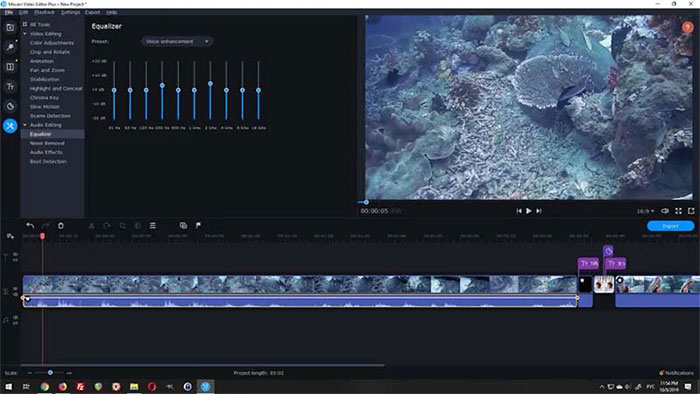
2.Importing Files:
To begin the editing process, you need to import files into Movavi Video Editor Plus. You can do this by either selecting "Import" and then "File Import" from the Navigation Panel, followed by "Add Files," or simply by dragging and dropping the files directly into the Navigation Panel. Once imported, you can arrange the files on the Timeline according to your requirements.
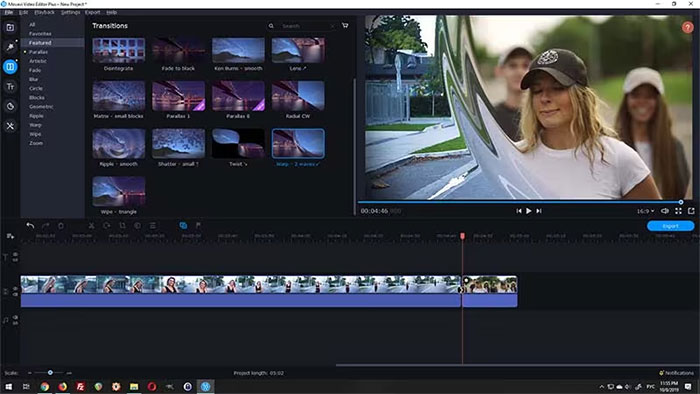
3.Splitting a Video:
If you want to divide a video into two or more clips, you can use the splitting feature. Follow these steps:
- Select the video clip in the Timeline that you want to split.
- Position the orange marker at the desired splitting point.
- Click on the "Divide" icon (shaped like scissors) located above the Timeline. This action will split the video clip into two separate clips.
4.Applying Filters:
Enhance the quality and appearance of your videos by applying filters. Here's how to do it:
- Go to the Navigation Panel and click on "Filters" to access the library of available filters.
- Choose a filter from the selection, and drag and drop it onto the video clip in the Timeline.
- If you're not satisfied with a particular filter, you can remove it using the Ctrl + Z key combination, allowing you to experiment with different filters without affecting your original video.
5.Adding Dynamic Transitions:
To make your video more engaging, you can add dynamic transitions between different clips. Here's how:
- Go to the Navigation Panel and click on "Transitions" to access the available transition options.
- Select a transition that you like and drag it to the Timeline, placing it between the two desired clips.
6.Exporting the Final Video:
Once you've completed the editing process, it's time to export your video. Follow these steps:
- Click on the "Export" button located at the top right of the Timeline.
- A window with export options will appear. Choose the appropriate format for your video, such as MP4, MKV, or GIF.
- Name your video and select the desired quality and location for saving it.
- Adjust the resolution by clicking on the "Advanced" button if needed.
- Finally, click on "Accept" and then "Start" to render and export your video.
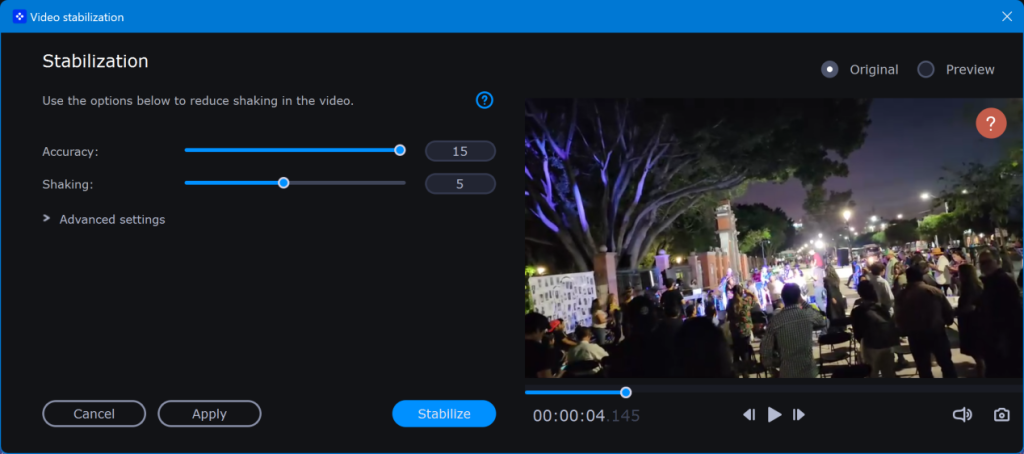
In conclusion, Movavi Video Editor proves to be a versatile and user-friendly software for video editing. With its intuitive interface, extensive effects and filters, advanced editing tools, and convenient features like chroma-key capability and quick movie creation, Movavi Video Editor empowers users to unleash their creativity and produce professional-looking videos.
Despite some limitations, such as the absence of advanced trim modes and clip pre-trimming, and relatively slower rendering speed, Movavi Video Editor remains a reliable choice for both beginners and experienced video editors. The software offers a range of functionalities, including splitting videos, applying filters, adding dynamic transitions, and exporting the final video in various formats.





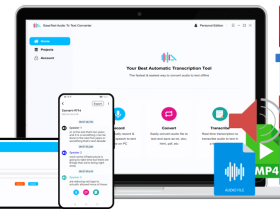


Leave a Reply