Watermarks are commonly used in digital images as a protective measure to identify copyright information or prevent unauthorized use. However, there are situations where we may need to remove these watermarks to present or utilize the images more effectively.
Fortunately, there are several methods available now that allow us to remove watermarks without compromising the quality of the image. In this article, we will explore five effective methods that help you effortlessly remove watermarks while preserving the original clarity and details of the image. Whether you are a photographer, designer, or an everyday user, these methods will assist you in achieving your goals and restoring the image to its original state. So, let's delve into these methods together.
5 Ways to Remove Watermark
Pixlr is an online image editing tool that offers a range of editing features and filter effects, allowing for quick photo editing and enhancement.
GIMP is a free, open-source image editing software that provides powerful functionalities and a comprehensive toolset for advanced image editing, drawing, and composition.
Movavi Photo Editor is a software that enables users to enhance and edit their photos with ease. It offers various editing tools, filters, and effects to improve the quality and appearance of images.
Adobe Photoshop is a professional image editing software widely used in the creative industry. It offers a vast array of tools and features for retouching, compositing, and manipulating images, allowing for precise control and high-quality results.
Photo Stamp Remover is a software designed to remove unwanted objects, watermarks, and stamps from photos. It uses advanced algorithms to intelligently fill in the removed areas, resulting in clean and seamless images.
How to Remove Watermark Using Pixlr
Pixlr is a powerful and user-friendly online image editing tool. With no need for downloads or installations, you can simply visit the Pixlr website in your browser and start editing and enhancing your photos right away. It offers a wide range of editing features and filter effects, allowing you to effortlessly make adjustments and unleash your creativity. Whether you're a professional photographer, designer, or an everyday user, Pixlr is the ideal choice for you. You can crop, adjust colors, add text, apply artistic filters, and much more. With its intuitive and easy-to-use tools and functionalities, Pixlr empowers you to create stunning visual works. Give Pixlr a try and make your photos stand out!
1.Open Pixlr Editor: Visit the Pixlr website and open the Pixlr Editor in your browser.

2.Import the photo: Click on "File" and select "Open Image" to import the photo with the watermark.

3.Select the Healing Brush tool: In the toolbar, choose the Healing Brush tool.Adjust brush settings: In the top toolbar, adjust the brush size and hardness according to the size and complexity of the watermark.

4.Remove the watermark: Carefully paint over the watermark using the Clone Stamp tool, using the sampled area to cover it up.

5.Remove the watermark: Carefully paint over the watermark using the Healing Brush tool, using the sampled area to cover it up.

Best Ways to Remove a Watermark in Gimp
GIMP, which stands for GNU Image Manipulation Program, is a powerful and free open-source image editing software. It provides a comprehensive set of tools and features for tasks such as photo retouching, image composition, and graphic design.
GIMP supports various file formats and offers advanced capabilities like layers, masks, filters, and customizable brushes. It is highly customizable and extendable with a wide range of plugins and scripts. Whether you are a professional designer or an amateur photographer, GIMP provides a versatile and accessible platform for editing and enhancing your images.
1.Launch GIMP in any browser that supports it and click the "Open" button from the Files menu. Alternatively, you can press "Ctrl+O" to open the image.
2.Select the image you want to edit and click the "Open" button at the bottom right corner of the screen. The image will open on the editor page.

3.Now select the "Clone Tool." You can do this by going to the "Tools" menu, clicking on "Paint Tools," and selecting the "Clone" option. Alternatively, you can press the letter "C" on your keyboard.

4.Once the Clone Tool is open, select a similar region from the picture that you will use to cover the watermark. Hold the Ctrl key and click on the specific area to copy the region for painting.

5.After copying the region, start painting over the watermark. Release the Ctrl key and move the cursor over the region, similar to using a brush. You can repeat the cloning process by selecting multiple regions and replicating step2.
Once you are done removing the watermark, you can save the image to your computer.
Advantages:
Cost: GIMP is a free software, making it an attractive option for users who want to remove watermarks without incurring additional expenses.
Powerful features: GIMP offers a range of robust image editing tools, including the Clone Tool, which can be utilized for watermark removal. These tools provide flexibility and control over the editing process.
Disadvantages:
- Complexity: The process of removing watermarks in GIMP requires familiarity with the software and the use of tools like the Clone Tool. This can be challenging for users who are not well-versed in GIMP or image editing techniques.
- Image quality risks: Incorrect use of the Clone Tool or improper selection of source areas can potentially degrade the quality of the original image, leading to loss of details or unnatural results.
Best Way to Remove Watermark from Movavi
In the world of photo editing, Movavi Photo Editor 2023 stands out as a powerful and user-friendly software. With its intuitive interface and pop-up tutorials, any editing task becomes simple and accessible to both beginners and professionals. Whether you want to enhance, crop, rotate, resize, flip, or perform advanced editing tasks, Movavi Photo Editor has got you covered.
One of the notable features of Movavi Photo Editor is its ability to remove watermarks, rivaling even the renowned Adobe Photoshop in terms of selection control. Thanks to its selection tools, you can flawlessly choose the watermark and have precise control points for removing it without leaving any trace of erasure behind.
1. Download Movavi Photo Editor, install it on your computer, and run the application.

2.Drag and drop the watermarked photo into the app's interface.Go to the "Tools" menu and select "Erasing objects."

3.Choose the "Manual" option, and then select the "Brush" tool. Adjust the brush size to fit the watermark's dimensions.Carefully brush over the watermark, ensuring that you cover it entirely.

Advantages:
- User-friendly interface: Movavi Photo Editor has an intuitive interface, making it easy for users to remove watermarks.
- Multiple removal tools: The software offers various tools for removing watermarks, allowing for effective and customizable removal.
- Batch processing: Movavi Photo Editor supports batch processing, enabling users to remove watermarks from multiple images at once.
Disadvantages:
- Dependency on original image quality: The success of watermark removal depends on the quality of the original image.
- Limitations on complex watermarks: Movavi Photo Editor may have limitations when dealing with complex watermarks, such as those in difficult positions or large sizes.
- Format restrictions: The software may have limited support for certain watermark formats, requiring more specialized tools or techniques for complete removal.
Adobe Photoshop:one of the most professional image processing software
Adobe Photoshop is widely regarded as the best image processing software, and it can be used to remove watermarks from photos. While simple watermarks can be easily removed using Adobe Photoshop, more complex watermarks may require additional effort to restore the original background.
1.Install and open Adobe Photoshop on your computer.Drag and drop the image you want to edit into Adobe Photoshop.

2.Click on the "Layers" panel on the right side of the screen. Right-click on the current layer and select "Duplicate Layer" to create a duplicate layer. This ensures that you have a backup in case of any mistakes. Make the original layer invisible.

3.Right-click and select the "Magic Wand Tool" from the toolbar. Click on the watermark to select the entire watermark area.Once the watermark is selected, go to the "Select" menu, then choose "Modify" and select "Expand."

4.Adjust the "Expand Selection" value by expanding the selection by 1 or 2 pixels (test different values) to cover the outline of the watermark.
Go to the "Edit" menu and choose "Fill."In the "Fill" dialog box, select "Content-Aware" to automatically fill in the selected watermark areas.

5.Check the result. You may need to use the "Clone Tool" to fix any areas that were over-processed. Select the "Clone Tool" and copy from a clean source to fix any messy parts.

How to Remove Watermark Using Photo Stamp Remover
Photo Stamp Remover is a Windows-based tool specifically designed to add and remove watermarks, date stamps, text, and other unwanted objects from photos. It supports batch watermark removal, and you can use various selection tools to remove simple watermarks or utilize its clone stamp feature for more complex watermarks with intricate details.
Download and install Photo Stamp Remover on your Windows computer, and launch the program.
Add the photos you want to edit by simply dragging and dropping them into the program.
Go to the "Remove" tab and choose a selection tool to select the watermark, or use the clone stamp tool to replace the watermark with a clean area.
Click on the "Remove" button to initiate the photo stamp removal process.
Finally, click on "Save as" to export the photo without the watermark.

In the realm of watermark removal, we've explored five powerful tools and websites: Pixlr, GIMP, Movavi Photo Editor, Adobe Photoshop, and Photo Stamp Remover. These options offer distinct approaches to help you bid farewell to those intrusive watermarks without sacrificing image quality.
I hope this roundup of watermark removal tools has inspired you to take your photo editing game to the next level. Go forth, remove those watermarks like a pro, and let your creativity shine through in your stunning watermark-free masterpieces!




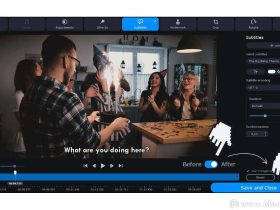



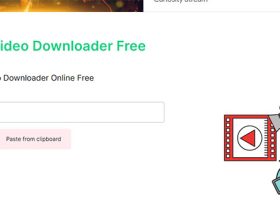
Leave a Reply